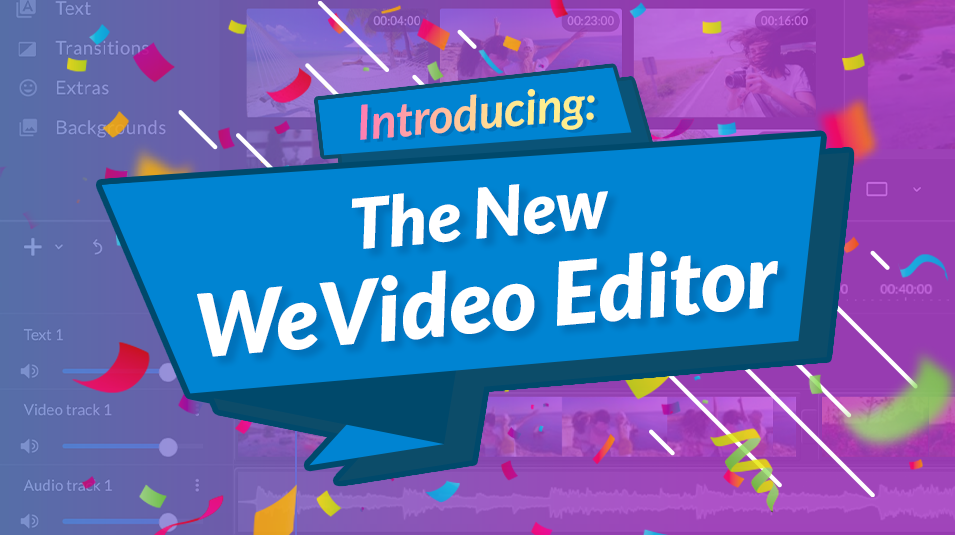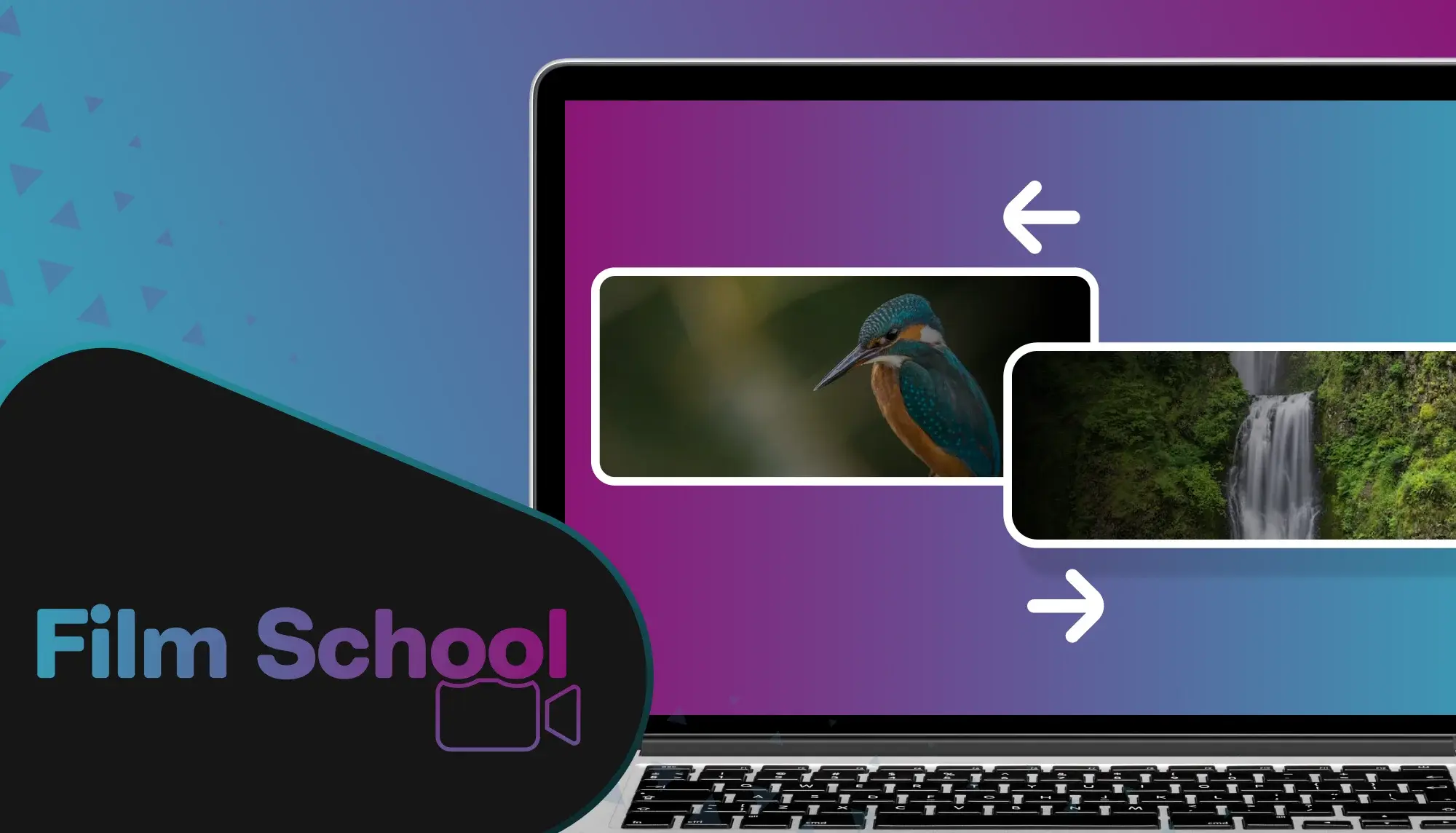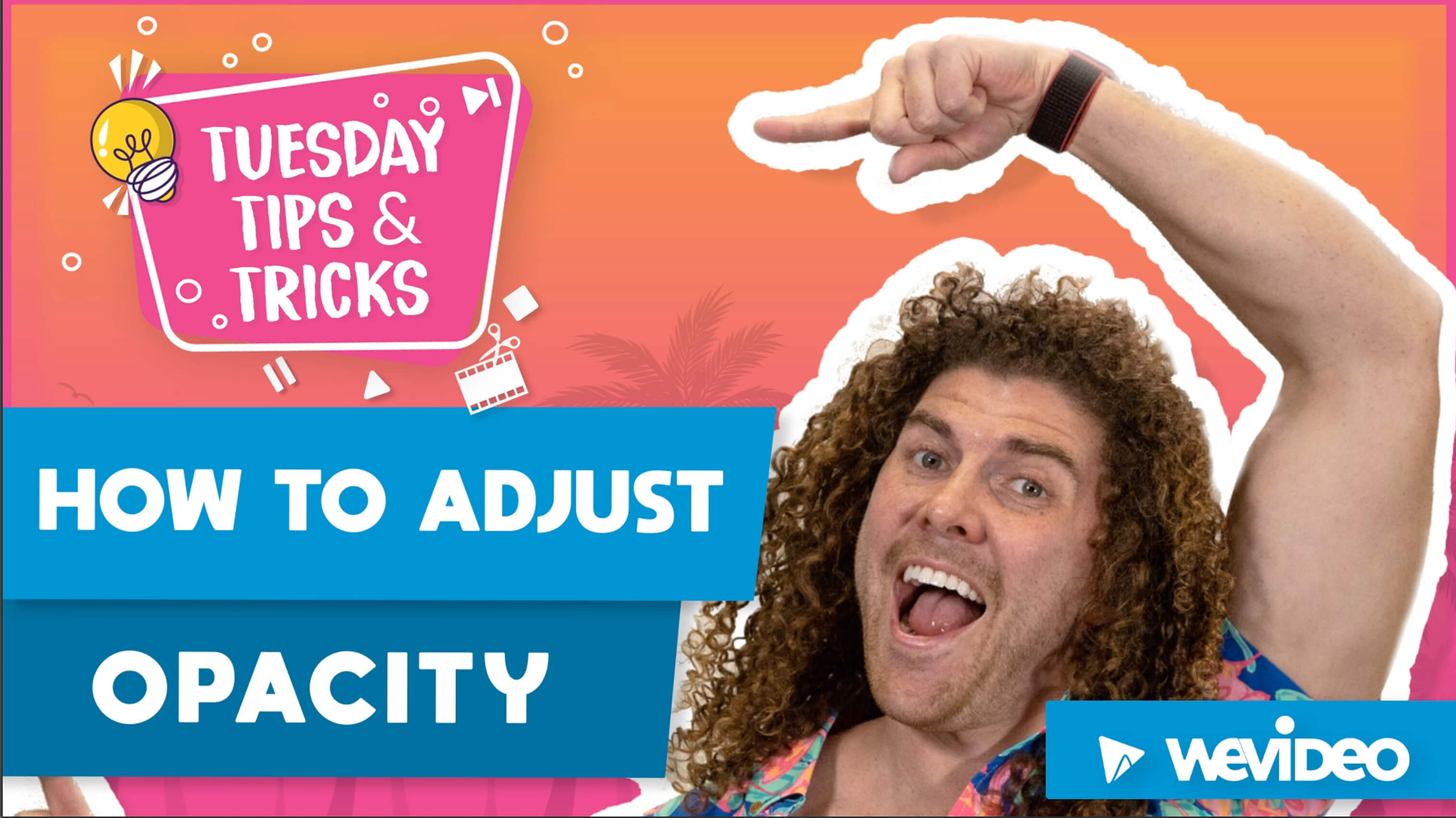WeVideo has an entire library of different transitions to choose from to apply cool effects to your video. These can easily be applied by dragging the transition to the beginning, end, or in between clips.
When you drag a transition to your timeline in our video editor, it will change color from red to green, which indicates where it can be placed. By default, these transitions are each 1-second long. This means your clip needs to be at least 1-second long in order to place the transition onto it.
If you'd like to add a transition that's less than a second, you can apply a custom fade in and fade out transition by double-clicking a clip or clicking the pencil icon, then selecting the animations tab. At the bottom of the options page, you can select the fade checkbox, which will automatically apply a fade to the first and last second of the clip. The timing can be adjusted by clicking Edit Settings to the right of the fade option.