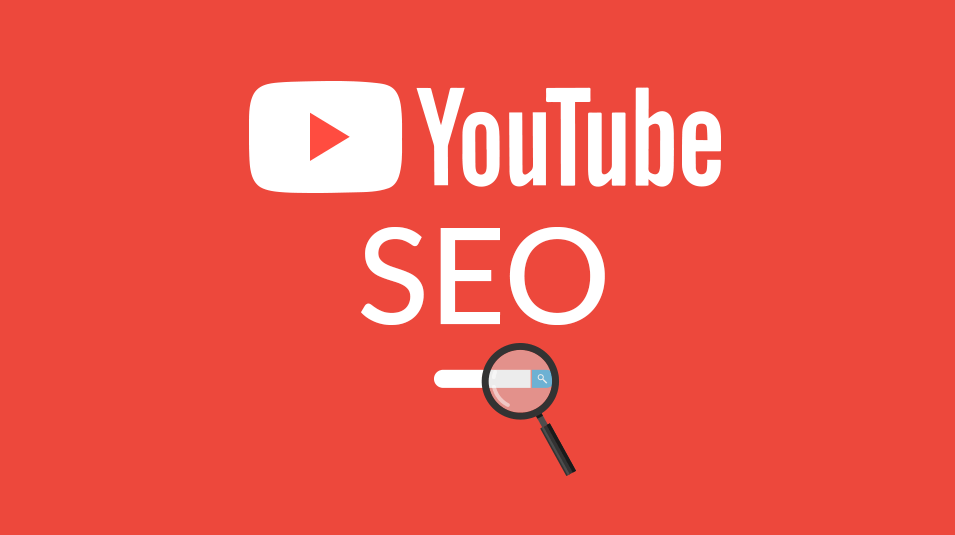With more than 2 billion active users (yes, that’s “billion” with a “b”), YouTube is as relevant as ever. Whether you use it to market your business or establish yourself as a food influencer, it’s the social media platform for creating and sharing videos.
But viewers aren’t going to waste their time watching low-quality footage — there are too many professional-grade YouTube videos for them to choose from instead. If you want to find success on the platform, you need to master YouTube video sizes.
In this comprehensive guide, we’ll review everything you need to know about YouTube video dimensions, resolution, and more, including:
- What’s the best YouTube video size?
- What’s the best YouTube video aspect ratio?
- Other essential YouTube video guidelines
- How to change the size of a YouTube video
- What are the correct YouTube image sizes?
- How WeVideo can help create stellar YouTube videos
Let’s get started!
What’s the best YouTube video size?
 To launch a successful YouTube channel, follow YouTube's sizing guidelines. Via Unsplash.
To launch a successful YouTube channel, follow YouTube's sizing guidelines. Via Unsplash.
It’s not like you can measure videos with a ruler — so what do we mean when we refer to "video size"? There are a few different metrics to consider, starting with resolution and dimensions.
YouTube video resolution
The resolution of a video refers to the number of pixels that make up the image. The higher the resolution, the greater the number of pixels it contains — and the crisper and more detailed your video will appear. YouTube supports a range of resolutions from 240p to 2160p.
YouTube video dimensions
The dimensions of a video are its width and height in pixels. The smallest video dimensions supported by YouTube are 426x240 pixels and the largest are 3840×2160 pixels.
Below is a complete look at the range of video sizes that work on YouTube — and when you might opt for each.

What’s the best YouTube video aspect ratio?
 The best aspect ratio for YouTube is not the same as it is for Instagram or TikTok. Via Unsplash.
The best aspect ratio for YouTube is not the same as it is for Instagram or TikTok. Via Unsplash.
The aspect ratio of a video refers to the ratio of a video’s width to its height. The go-to aspect ratio for YouTube is 16:9.
YouTube supports other aspect ratios as well, such as 1:1 (a square) and 9:16, but videos shot in those alternative aspect ratios will display with black borders, which may distract viewers or give the impression you’re an amateur.
To achieve the 16:9 aspect ratio on your phone, shoot horizontally (or in “landscape” mode) rather than vertically. While you’re at it, check out your camera settings to see the maximum resolution in which you can shoot videos — a good rule of thumb is to shoot in 720p or 1080p.
Other essential YouTube video guidelines
By now you might be thinking: More guidelines? Seriously? We get it. But hear us out, because there are just a few more requirements to review — and we promise they’re straightforward.
File size
The maximum file size for YouTube is 256 GB. It's worth noting that while you can upload a file of that size, it doesn’t mean you should. Without high-speed internet and a powerful computer, the process will take eons (are you sensing a pattern?).
Video length
The max video length is 12 hours for verified accounts and 15 minutes for unverified accounts.
To check whether you have a verified account, go to Settings > Account and click Channel status and features. If your account is verified, you’ll see Enabled in green next to Features that require phone verification.
Video format
If you get an “invalid file format" error message when you're uploading, you may be using a file format that YouTube doesn’t allow. The accepted video formats are:
- .MOV
- .MPEG-1
- .MPEG-2
- .MPEG-4
- .MP4
- .MPG
- .AVI
- .WMV
- .MPEGPS
- .FLV
- 3GPP
- WebM
- DNxHR
- ProRes
- CineForm
- HEVC (h265)
How to change the size of a YouTube video
When you play a video on YouTube, the social media platform will automatically select the video’s resolution based on the strength of your internet connection. That’s convenient, but not always welcome. You might choose to manually lower your video resolution if you’re, say, traveling and expect to encounter spotty internet service. Or you might opt to raise it if you’re watching a highly anticipated movie-trailer and want to see a filmmaker’s work in detail.
You can override the default setting and adjust the size of your video with just a few clicks. Here’s how:
On desktop
- Click the gear icon that appears on the bottom of your video
- Select “quality” from the menu
- Choose your preferred video resolution
Via YouTube.
On mobile
- Click the three buttons near the top-right corner of your video
- Select “quality” from the menu
- Choose your preferred video resolution
What are the correct YouTube image sizes?
 A bad image upload can sink your channel. Via Unsplash.
A bad image upload can sink your channel. Via Unsplash.
YouTube is a video-first social media platform, so it’s easy to forget about the still images that accompany your channel — but that would be foolish. No matter how awesome your videos are, one poorly cropped asset can undermine your entire page. With that in mind, let’s review the standard YouTube image sizes, shall we?
YouTube banner image
Your YouTube banner image (also known as your “channel header”) appears across the top of your channel page. It should be 2560x1440p, with key elements like text or logo falling inside the “safe area” of the design (1235x338p).
Profile pic
Make sure your image or logo is displayed correctly by sticking with YouTube’s approved dimensions: 800x800p.
YouTube thumbnail
YouTube thumbnail images can entice viewers — or drive them away — so you want to get their size just right. The recommended dimensions for thumbnail images is 1280x720, with an aspect ratio of 16:9. (Tip: Once your thumbnail designs are set, test them on multiple devices to make sure they look good across screen types.)
Keep in mind that YouTube has restrictions on what you can feature in video thumbnails; there should be no misleading or clickbait content, graphic violence, or excessive use of text. Check out YouTube's community guidelines for more guidance.
5 ways WeVideo can help create stellar YouTube videos
 Whether you're making a tutorial, an unboxing video, or a YouTube short, WeVideo can help. Via Unsplash.
Whether you're making a tutorial, an unboxing video, or a YouTube short, WeVideo can help. Via Unsplash.
Starting a YouTube channel can be overwhelming, especially if you don’t have much video-editing experience. But it doesn’t have to be. Here are 5 ways our YouTube video maker can help you lighten the load — and win you subscribers.
1. It’s easy-to-use
With its drag-and-drop features and no-brainer video editor tools for trimming, splitting, merging, and flipping, WeVideo is as suitable for beginners as it is for pros. Start your video from scratch or use one of our attention-grabbing YouTube video templates to kick off your creative process.
2. It’s loaded with features
Use our green screen video editor to change your video background; choose from our menu of filters and overlays to add pizzazz to your content; select from our 1M+ royalty-free assets (including audio tracks) to elevate your finished product. In other words, make your channel pop!
3. It’s designed for collaboration
Our business plan allows multiple people to edit the same project from their own workstations. And if you build a brand kit — which you should! — everyone on your team will have access to the same logos, watermarks, fonts, colors, and branded templates.
4. It’s mobile-friendly
Because WeVideo is a cloud-based video editor, you can edit from anywhere, including your phone (just download the mobile app for iOS and Android).
That means you can shoot a customer testimonial at 4 o’clock and edit it on your commute home (as long as you’re not, you know, driving) without ever returning to your desk.
5. It lets you publish directly to YouTube
Save yourself a few steps by linking your WeVideo account to your YouTube channel and publishing your videos directly to the social media platform. It’s simple: When you’re ready to export, select the “YouTube” icon under “Destinations.”
Find out more about why WeVideo is a YouTuber’s dream.
Final thoughts
YouTube is a critical platform for businesses and influencers, but it’s also a competitive one. If you want to create a successful channel and grow a loyal subscriber base, you need to deliver high-quality content that stands out in a crowd.
With this handy sizing guide — and a little help from WeVideo — you’ll have viewers smashing those “like” and “subscribe” buttons in no time.