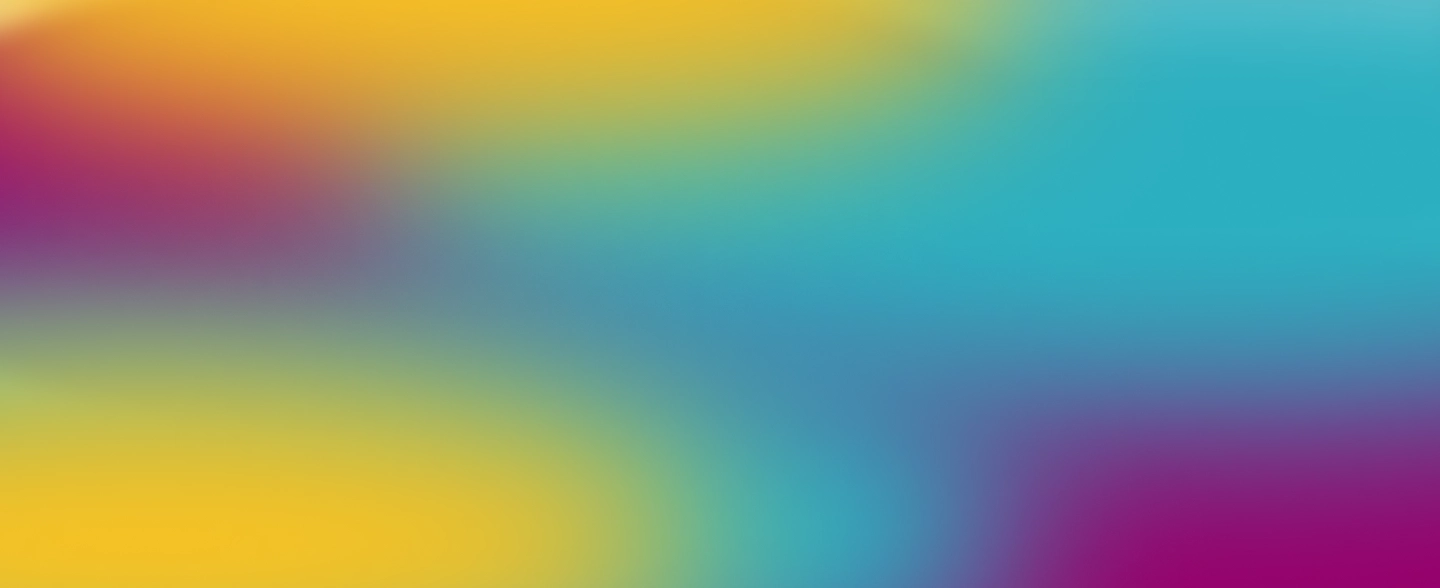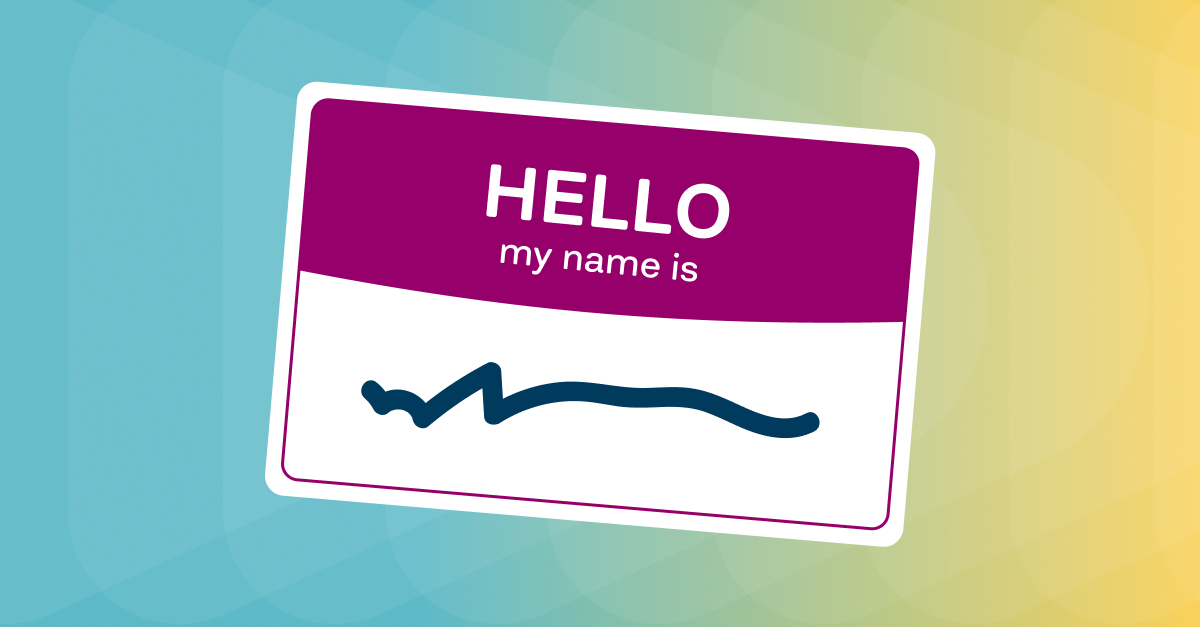Once you’ve gathered your media, it’s time to start editing.
The videos below show you how to add and arrange media on the timeline, trim and split clips, add and edit text, and use transitions for specific storytelling purposes. You'll also learn how to add and edit audio, including music, sound effects, and voice recordings. As you begin to layer multiple video, audio, and text tracks, it will be helpful to know how to customize the editor. The last video shows you the various ways you can modify the user interface within the editor.
With these skills under your belt, you'll be ready to make your first video!